Prerequisites
Before we begin, make sure you have the following:
- VMware Workstation or VMware Player: Ensure you have VMware Workstation or VMware Player installed on your system.
- NixOS ISO Image: Download the latest NixOS ISO image from the official website.
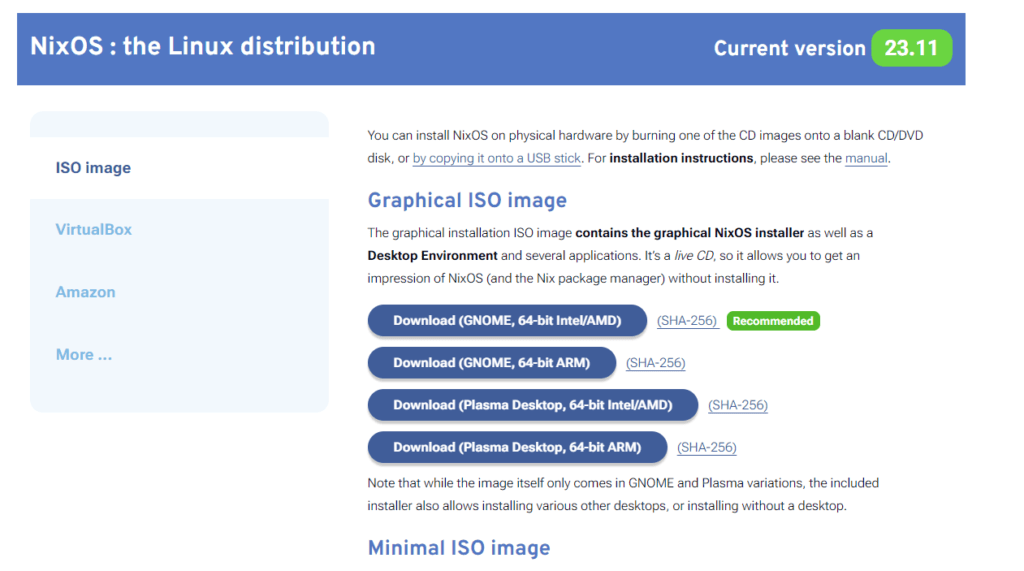
Step 1: Create a New Virtual Machine
- Open VMware Workstation or VMware Player.
- Click on “File” > “New Virtual Machine” to start the New Virtual Machine Wizard.
- Select “Typical” and click “Next.”
- Choose “Installer disc image file (iso)” and click “Browse” to select the NixOS ISO image you downloaded.
- Click “Next” and then “Finish” to create the virtual machine.
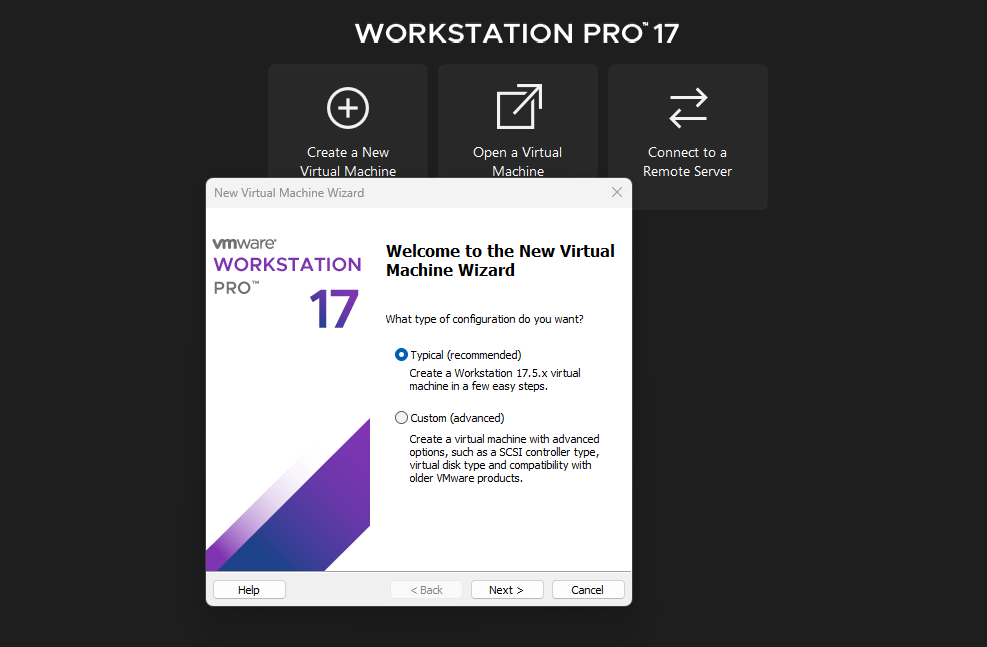
Step 2: Configure Virtual Machine Settings
- Select the newly created virtual machine from the VMware interface.
- Click on “Edit Virtual Machine Settings.”
- Adjust settings such as memory, processor cores, and disk size according to your preferences.
- Under the “Options” tab, navigate to “Advanced” > “Boot Options” and check “EFI Boot.”
- Click “OK” to save the changes.
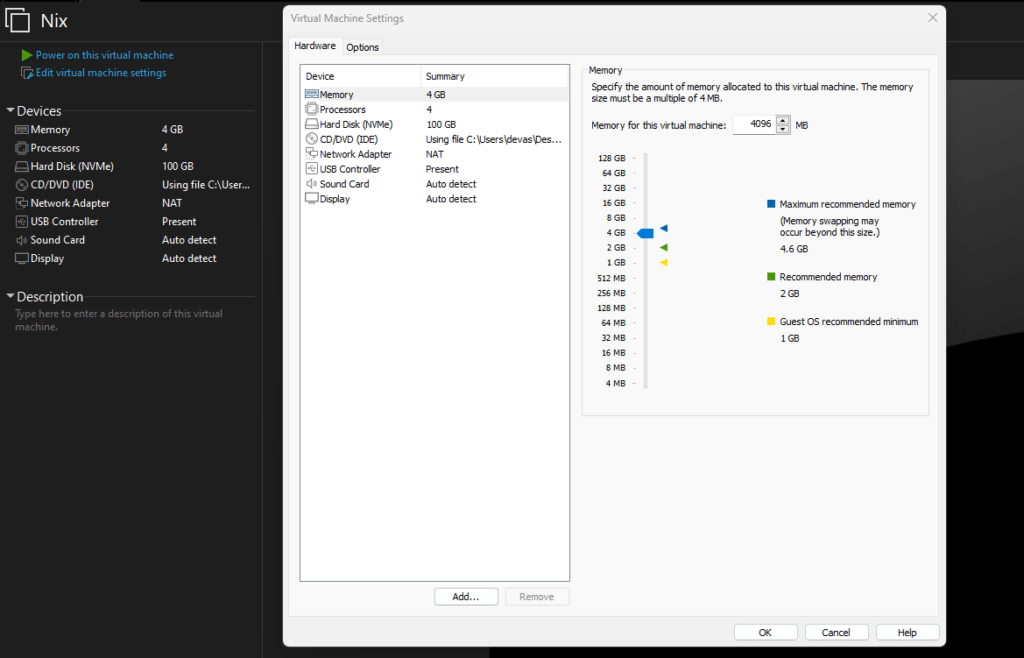
Step 3: Install NixOS
- Start the virtual machine by clicking “Power on this virtual machine.”
- The NixOS installer will boot from the ISO image.
- Once booted, you’ll be presented with the NixOS installer prompt.
- Follow the on-screen instructions to partition the disk, set up networking, and configure the system.
- When prompted, choose “Manual Configuration” to customize your NixOS installation.
- Edit the
configuration.nixfile to define your system configuration using the NixOS declarative syntax. - Once you’ve configured the system to your liking, run the command
nixos-installto install NixOS to the virtual machine’s disk. - After the installation is complete, reboot the virtual machine.

Step 4: Post-Installation Configuration
- After rebooting, log in to your newly installed NixOS system.
- Customize your system further by installing packages, configuring users, and setting up services using the Nix package manager and system configuration files.
- Explore the NixOS documentation and community resources to learn more about managing and customizing your NixOS system.

Step 5: Enjoy NixOS in VMware
Congratulations! You’ve successfully installed NixOS in VMware. Enjoy exploring the unique features and capabilities of NixOS in a virtualized environment.
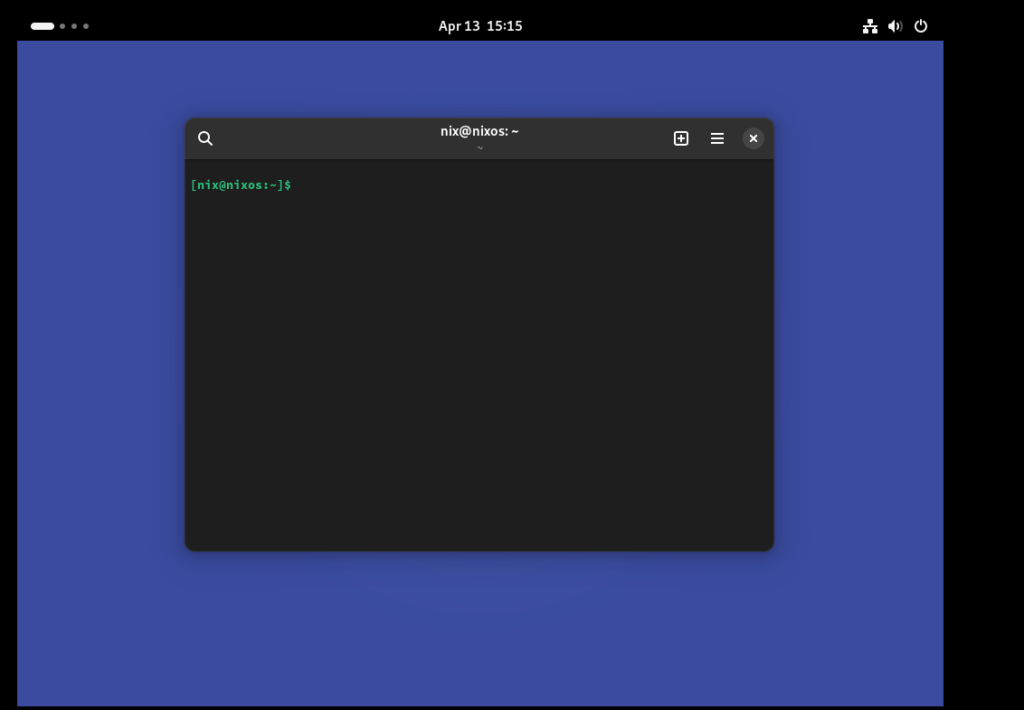
Conclusion
Installing NixOS in VMware provides a convenient way to experience the power and flexibility of this innovative Linux distribution. By following this tutorial, you can set up NixOS on your VMware virtual machine and begin exploring its extensive range of features and capabilities.
If you encounter any issues during the installation process, refer to the NixOS documentation or seek assistance from the vibrant NixOS community.
Happy virtualizing with NixOS!

